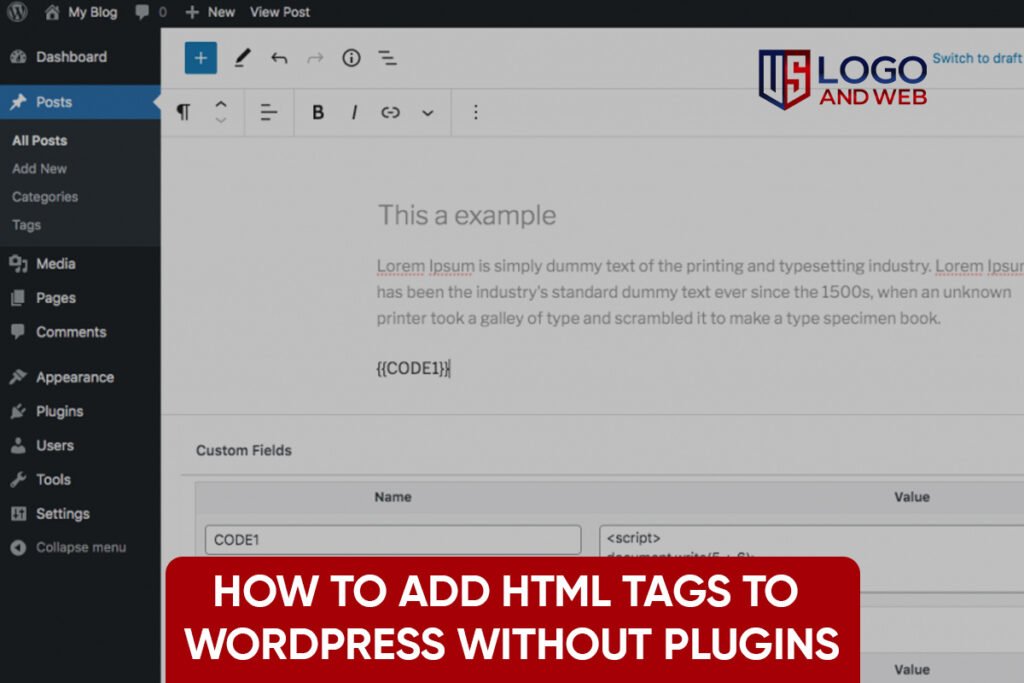Ever been in that moment where you’re customizing your WordPress site and think, “Wait, where do I even put this HTML code?”
Don’t worry—you’re not alone. Whether you’re trying to add a custom HTML block, insert meta tags for SEO, or even drop in a tracking script, it can all feel a little…technical. But here’s the thing: adding HTML to WordPress isn’t as scary as it sounds. In fact, with the right steps, it’s surprisingly easy.
This guide is for everyone—whether you’re just starting your blog, fine-tuning your business site, or tweaking code like a pro. So grab your coffee, and let’s break down the exact ways to add HTML to WordPress (without the tech headaches).
Using the WordPress HTML Editor (The Simple Way)
Sometimes the easiest method is hiding in plain sight. WordPress comes with its own built-in HTML editor that lets you add, tweak, and style content without any extra tools.
Here’s how you can use it:
- Open any post or page in the WordPress editor.
- Click the three-dot menu (top right) and switch to Code Editor.
- Now you can directly add your HTML tags—whether it’s a <div>, <span>, or even a <script>.
This is perfect when you want to customize your layout, format content with inline styles, or embed things like forms or iframes.
Why it works:
It’s native to WordPress, meaning you don’t need any plugins or extra tools. Just you and your code.
Add HTML to WordPress Pages and Posts (Gutenberg Style)
If you’re using the Gutenberg block editor (which most of us are now), you’ve got a handy little tool in your toolbox: the Custom HTML Block.
Here’s the step-by-step:
- While editing a post or page, click the “+” to add a new block.
- Search for “Custom HTML”.
- Paste or write your HTML code inside.
This is especially useful if you’re trying to insert a widget, add inline styles, or display content that the visual editor doesn’t support.Bonus tip: Use the Preview option to see how your HTML looks before publishing.
Insert HTML Code in WordPress Header (For SEO or Scripts)
Need to add meta tags for SEO? Or maybe you’re integrating Google Analytics or Facebook Pixel? Then you’ll need access to the WordPress header.php file.
Here’s how you do it (carefully):
- Go to Appearance > Theme File Editor.
- Find header.php on the right side.
- Paste your HTML (like meta tags or script tags) inside the <head> section.
Be precise. One wrong character can throw your whole layout off.
Pro tip: Use a child theme when editing core files. It helps prevent your changes from disappearing after theme updates.
Add HTML to WordPress Without a Plugin
Yep—it’s totally doable. You don’t need a plugin to make basic HTML edits.
You can:
- Use the Custom HTML block
- Edit theme files like header.php, footer.php, or functions.php
- Access the HTML editor for posts and pages
The only time you’d really want a plugin is if you’re injecting code sitewide, or need advanced control over where/when your HTML appears.
Where to Add HTML for Sitewide Changes
Let’s say you’re trying to add a sitewide announcement bar, a verification tag, or tracking code—something that needs to appear on every page. Here’s where to go:
Best places to add HTML for sitewide effects:
- header.php — for scripts, styles, or meta tags
- footer.php — for analytics scripts or custom widgets
- functions.php — for dynamic injections using wp_head or wp_footer
This way, your code loads across the board—clean and consistent.
How to Insert HTML in WordPress Page Builders
If you’re using a visual page builder like Elementor or WPBakery, they usually have a Custom HTML or Code widget built right in.
In Elementor, for example:
- Drag in the HTML widget from the sidebar.
- Paste your code.
- Done.
This is especially handy when embedding things like Mailchimp forms, YouTube videos with custom attributes, or styled banners.
Creating Custom HTML Elements in WordPress Themes
Feeling ambitious? Let’s talk about adding your own custom HTML elements into your WordPress theme.
If you want to go beyond a basic layout, you can:
- Edit the page templates (page.php, single.php)
- Register custom widget areas in your functions.php
- Create HTML modules you can reuse via shortcodes
You’re essentially building your own building blocks. Just be sure to test your changes in a staging site first—no one likes a white screen of death.
WordPress HTML Tags FAQs (Real Questions, Real Answers)
How to add HTML code in WordPress post?
Use the Code Editor or the Custom HTML block inside the Gutenberg editor. Easy and plugin-free.
How to add HTML tags in WordPress header.php?
Go to Appearance > Theme File Editor > header.php and insert your code between the <head> and </head> tags.
Can I add HTML to WordPress without using a plugin?
Absolutely. WordPress is flexible. Use blocks, editors, or theme files depending on where you want the code.
What’s the best way to add a script tag in WordPress?
Place it in header.php or footer.php. Or better—enqueue it via functions.php for cleaner management.
How to modify HTML in WordPress theme?
Access your theme files via the file editor. Just remember to use a child theme so your changes stick after updates.
Where do I add HTML in WordPress admin area?
You can add code in pages, posts, or theme files. The Text/Code editor is your go-to for admin-side edits.
How do I use WordPress custom HTML block?
Just search “Custom HTML” when adding a new block and paste your code in.
Final Reflections
Adding HTML to WordPress isn’t just for tech wizards. With a bit of guidance (and maybe a strong cup of coffee), anyone can do it. From headers to footers, from blocks to templates—there’s a place for your code. And the best part? You don’t always need a plugin.
Whether you’re cleaning up your SEO with meta tags or embedding slick features for your audience, you now have the toolkit to make it happen.
And hey, if all this still feels like too much, you’re not alone. That’s where teams like US Logo and Web step in—making sure your site not only works but wows.
Happy coding!