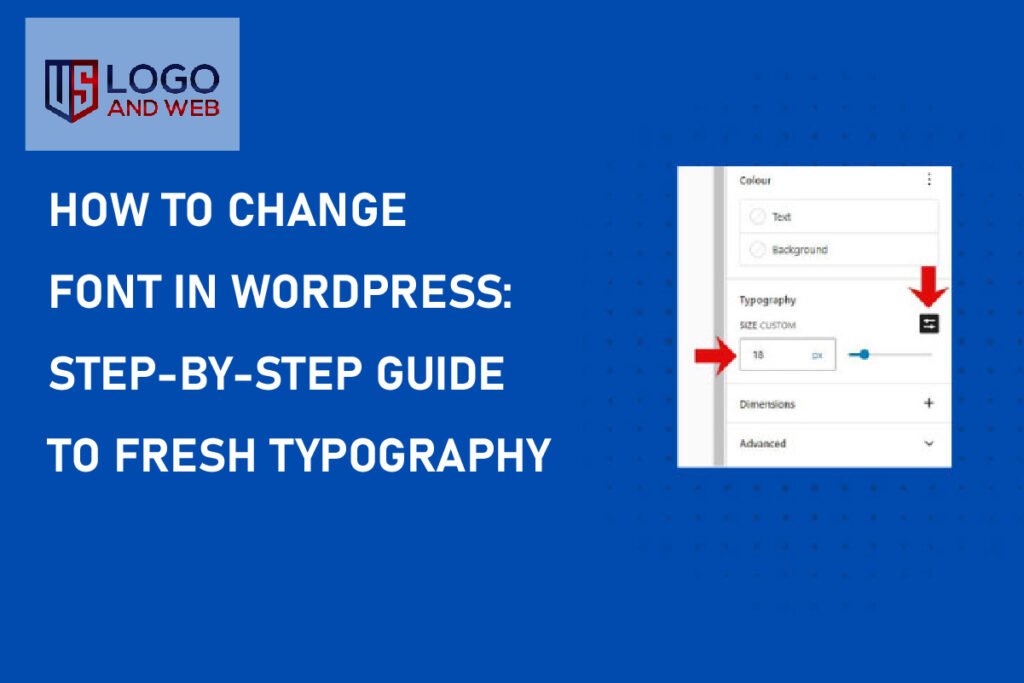When you first launch your WordPress site, the default font might feel a bit plain or just not quite your style. Changing the font is one of the simplest ways to give your website a fresh personality and improve readability. Whether you want to add a modern twist, make your headings pop, or just ensure your content looks great on all devices, tweaking your WordPress fonts can make a big difference. Luckily, you don’t have to be a design pro or a coding wizard to do it. In this guide, I’ll walk you through the process of changing fonts in WordPress step-by-step, sharing tips, tricks, and some handy shortcuts along the way.
So, ready to give your site a style upgrade? Let’s dive right in.
Choose the Right Method for Changing Fonts in WordPress
Before we get hands-on, it’s important to understand the different ways you can change fonts in WordPress. Your approach depends on your theme, the level of customization you want, and whether you prefer using plugins or diving into some custom CSS.
Most WordPress themes come with built-in typography settings that let you change fonts quickly. These settings are user-friendly and perfect if you’re looking for a no-fuss solution. Alternatively, if you want more control, adding custom fonts or using a dedicated font plugin might be the way to go. And for those who enjoy a bit of coding, custom CSS offers precise font customization across your site.
Exploring your options first will save you time and help you pick the method that fits your comfort level and needs.
Changing Fonts Using Your WordPress Theme Settings
The easiest way to change fonts in WordPress is through your theme’s built-in typography settings. Most modern themes like Astra, GeneratePress, or OceanWP offer this feature. Here’s how to access it:
- From your WordPress dashboard, go to Appearance > Customize.
- Look for a section labeled Typography, Fonts, or something similar.
- Within that section, you can select different fonts for headings, body text, and more.
- Choose your preferred font style and save your changes.
This method is straightforward and doesn’t require any plugins or coding. However, the font options you get depend on your theme, so sometimes they might be limited.
Adding Google Fonts to WordPress Without a Plugin
If you want a wider variety of fonts or prefer Google Fonts for their popularity and versatility, you can add them manually without a plugin. Here’s the basic process:
- First, visit the Google Fonts website and select the font you want.
- Copy the embed code provided by Google Fonts.
- Then, go to your WordPress dashboard and navigate to Appearance > Customize > Additional CSS or use a child theme’s stylesheet.
- Paste the embed code in the header of your site or enqueue the font properly via functions.php if you’re comfortable with coding.
- Finally, add the CSS rules to apply your chosen font to specific elements like paragraphs or headings.
This method gives you more control and keeps your site light since you’re not adding extra plugins. However, it requires some basic knowledge of CSS and WordPress theme files.
Using WordPress Font Plugins to Customize Typography Easily
For those who prefer an easy, no-code solution, font plugins are lifesavers. Some of the best font plugins for WordPress include Easy Google Fonts, Use Any Font, and Custom Fonts. These plugins let you add, customize, and control fonts from your WordPress dashboard without touching a single line of code.
To use a font plugin:
- Install and activate your chosen plugin from the Plugins menu.
- Follow the plugin’s setup instructions to add fonts.
- Use the plugin’s interface to assign fonts to different parts of your site, such as headings, paragraphs, or menus.
Font plugins often come with extra features like font weight controls and live previews, making it easier to experiment and get your typography just right.
Changing Font Size and Style in the WordPress Block Editor
If you’re using the WordPress block editor (Gutenberg), changing fonts on individual pages or posts is simpler than ever. Select the text block you want to style, and in the block settings sidebar, you’ll find options to adjust the font size and style directly.
This feature is great for tweaking fonts on specific pages without affecting the whole site. You can choose from preset font sizes or add custom values, and some blocks allow font color customization too. This method is perfect for quick adjustments and improving readability where it matters most.
Tips for Adding Custom Fonts and Using Custom CSS in WordPress
Sometimes, the font you want isn’t available through your theme or plugins, and you want to upload your own fonts. WordPress makes this possible through custom CSS and font uploads. Here’s how:
- Upload your custom font files (usually .woff, .woff2, or .ttf) to your site via FTP or your hosting control panel.
- Use the @font-face rule in your custom CSS to define the font.
- Apply the font to your site’s elements by specifying CSS selectors.
This method offers ultimate customization but requires some technical skills. Make sure your font files are optimized for web use to avoid slowing down your site.
Frequently Asked Questions
How do I change font in WordPress without a plugin?
You can change fonts without a plugin by using your theme’s typography settings or adding Google Fonts manually with custom CSS.
What is the easiest way to change fonts in WordPress?
Using your theme’s built-in font options or a font plugin like Easy Google Fonts are the easiest methods.
Can I change font size in the WordPress block editor?
Yes, the block editor allows you to change font size and style for individual blocks via the settings sidebar.
How do I upload my own fonts to WordPress?
Upload font files via FTP and use custom CSS with the @font-face rule to apply them on your site.
Are Google Fonts free to use on WordPress?
Yes, Google Fonts are free and widely supported for web use.
Final Reflections
Changing the font in WordPress is a powerful way to shape your site’s personality and boost readability without diving deep into code. Whether you stick to your theme’s built-in options, use a plugin, or venture into custom fonts with CSS, the possibilities are vast and exciting. I’ve found that experimenting with fonts can really change how visitors perceive your content—sometimes even making it more inviting and easier to digest.
Remember, great typography balances style and function. Don’t hesitate to try different combinations until you find the perfect match for your brand and audience. And if you want professional guidance or help refining your site’s design, US Logo and Web is here to help you craft a website that looks as good as it performs.