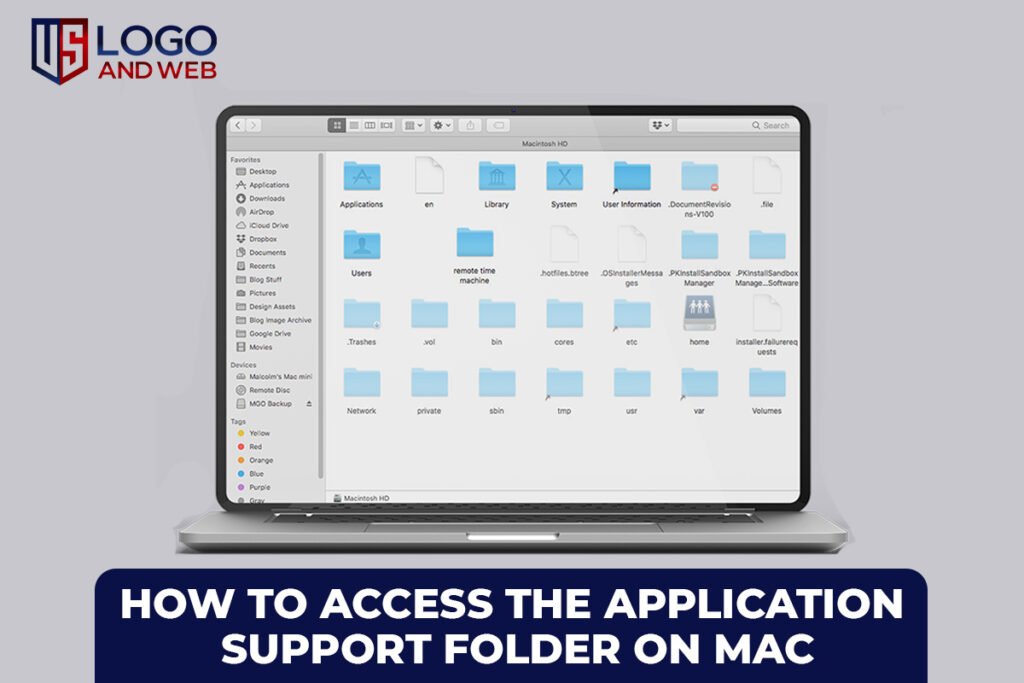When was the last time you dug a little deeper into your Mac? I bet you’ve heard whispers about the mysterious Application Support folder but never quite knew where to find it or what to do with it. Don’t worry — you’re not alone. I remember the first time I needed to locate it to clean up some leftover files from an app I’d deleted. It felt like discovering a secret passage inside my Mac. Stick with me — I’ll show you exactly how to get there, what to do once you find it, and how to handle it without accidentally breaking anything important. Ready? Let’s lift the curtain together.
What Is the Application Support Folder on Mac?
Before you jump in, you should know why this folder even exists. The Application Support folder is where your Mac stores extra files that apps need to run smoothly. It holds things like settings, preferences, saved states, and other bits and pieces.
Think of it like a hidden storage room behind your favorite coffee shop — the public part runs well because the behind-the-scenes stuff is organized. Without this folder, your apps might not remember your settings or work the way you expect.
Where to Find the Application Support Folder on Mac
Now, let’s answer the big question: Where is the Application Support folder on MacBook?
Most users have two main paths to check:
- ~/Library/Application Support: This is your user-specific folder.
- /Library/Application Support: This is the system-wide folder for all users.
To get there, open Finder and click Go in the menu bar. Then hit Go to Folder and type in the path. The shortcut Command + Shift + G will get you there even faster. Just paste in the path and hit Enter.
How to Show Hidden Files and Folders in macOS
If you can’t see the Application Support folder, don’t panic — it’s probably hidden. Macs like to keep things tidy and protect critical files from accidental deletion.
Here’s how to reveal those hidden gems:
- Open Finder and go to your Home folder.
- Press Command + Shift + Period (.) — this toggles hidden files on or off.
Now you’ll see your Library folder, which holds the Application Support folder. Pretty neat, right?
Common Uses for the Application Support Folder
So, why would you want to poke around in there? Well, maybe you want to:
- Delete leftover files: Uninstalled apps sometimes leave junk behind.
- Backup settings: Copy files for safekeeping before reinstalling an app.
- Troubleshoot: Fix an app that’s acting up by removing corrupted support files.
One time, I fixed a stubborn photo editor that kept crashing by deleting its Application Support files. Relaunching it gave me a clean slate — problem solved!
Is It Safe to Delete Files from the Application Support Folder?
Good question. You should be cautious here. Some files are safe to delete — like leftover folders from apps you’ve uninstalled. But removing files for active apps can cause them to misbehave.
If you’re not sure, back up the folder first. You can copy it to an external drive or a cloud service. That way, if something goes sideways, you can restore it easily.
How to Backup and Restore the Application Support Folder
Keeping a backup is smart, especially if you tweak files often. Here’s how you can do it:
- To backup: Copy the whole Application Support folder to another location — like an external drive.
- To restore: Replace the current folder with your backup if something goes wrong.
This trick saved me once when I was experimenting with some custom app templates and things went south. Having that backup felt like a parachute.
Troubleshooting: What If the Application Support Folder Isn’t Showing?
Sometimes the Application Support folder won’t show up even if you reveal hidden files. If that happens, double-check you’re looking in the right place. Use the Finder Go to Folder option with ~/Library/Application Support or /Library/Application Support.
Still stuck? Make sure your macOS account has permission to access it. Rarely, permissions can mess things up — a simple restart might fix it too.
FAQs About the Application Support Folder
How to open Application Support on Mac?
Use Finder, click Go to Folder, and type
~/Library/Application Support or /Library/Application Support.
How do I locate Application Support folder on Mac?
Press Command + Shift + G in Finder and enter the path above.
How do I show hidden folders in macOS?
In Finder, press Command + Shift + Period (.) to toggle hidden files and folders.
Can I delete files from the Application Support folder?
Yes, but only if you’re sure the files belong to apps you’ve removed. Always back up first.
How do I restore the Application Support folder?
Replace it with your backup if something goes wrong after editing or deleting files.
Final Reflections
Exploring the Application Support folder might feel like sneaking behind the scenes of your Mac — and now you know exactly how to find it, open it, and handle it wisely. Remember, it’s a powerful tool for cleaning up, troubleshooting, or just understanding your Mac a little better. If you ever feel stuck, circle back to this guide and keep your backups safe.
If you’d like expert help with your Mac or need professional support with your digital projects, check out US Logo and Web — we’re here to help you make the most of your tech without the stress.