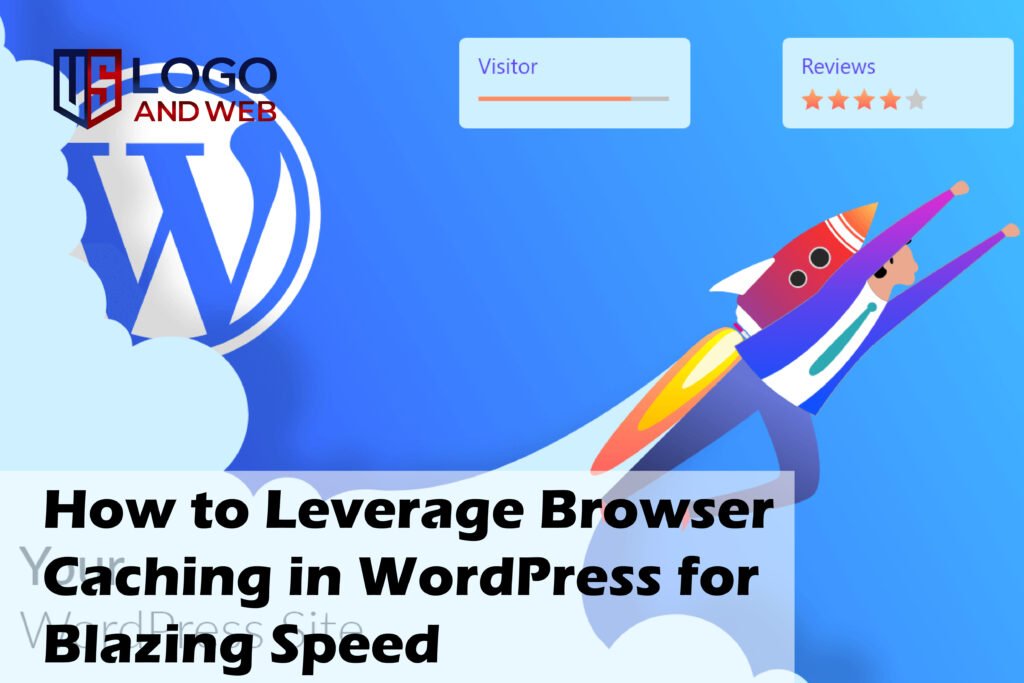Ever wondered why your WordPress site feels a bit sluggish while your competitors’ pages load in a snap? Don’t worry — you’re not alone. I’ve been there, scratching my head over that pesky “leverage browser caching” warning in Google PageSpeed Insights. The good news? Fixing it is easier than you think, and trust me, your visitors (and Google) will thank you for it. In this guide, I’ll walk you through exactly how to leverage browser caching in WordPress — step by step, plugin-free or plugin-loaded, whatever floats your boat. By the time you’re done here, your site will load faster, your bounce rate will shrink, and you’ll finally get that sweet “green” score you’ve been dreaming about.
What is Browser Caching and Why Should You Care?
First off — let’s break down the basics. Browser caching means storing parts of your website — like images, CSS, and JavaScript — in your visitor’s browser. The next time they swing by, their browser loads your site faster because it doesn’t have to fetch every single element from scratch.
Think of it like packing a lunch the night before. Saves time in the morning, right? That’s exactly what browser caching does for your website visitors. It cuts down on load time, reduces server strain, and gives your WordPress site a speed boost that search engines love.
Enable Browser Caching in WordPress Using Plugins
If you’re not the techie type (no shame — neither was I when I started), using a caching plugin is the easiest way to enable browser caching in WordPress.
Popular picks:
- WP Rocket: A breeze to set up and highly effective for WordPress performance optimization.
- Breeze Caching Plugin: Especially handy if you’re using Cloudways hosting.
- SiteGround Optimizer: Great for SiteGround users — simple browser caching setup.
- W3 Total Cache: A classic for advanced users who want control over cache settings
Once installed, these plugins handle static file caching, cache-control rules, and more — no coding required. Just toggle a few options, clear your cache, and enjoy the speed bump.
How to Add Expires Headers Manually
Feeling brave? You can enable browser caching in WordPress manually by adding expires headers via your .htaccess file. Don’t worry — it’s not as scary as it sounds.
Here’s how:
- Log in to your hosting control panel.
- Find and open your .htaccess file (usually in your site’s root directory).
- Add this snippet:
bash
CopyEdit
## Leverage Browser Caching ##
<IfModule mod_expires.c>
ExpiresActive On
ExpiresByType image/jpg “access plus 1 year”
ExpiresByType image/jpeg “access plus 1 year”
ExpiresByType image/gif “access plus 1 year”
ExpiresByType image/png “access plus 1 year”
ExpiresByType text/css “access plus 1 month”
ExpiresByType application/pdf “access plus 1 month”
ExpiresByType text/javascript “access plus 1 month”
ExpiresByType application/x-javascript “access plus 1 month”
ExpiresByType application/javascript “access plus 1 month”
ExpiresByType application/x-shockwave-flash “access plus 1 month”
</IfModule>
Save the file, then reload your site. Voilà — your static files are now cached for repeat visitors.
Use Cache-Control Headers for Better Control
Adding expires headers is great, but you can go deeper with cache-control rules for your WordPress site. These headers tell browsers exactly how to handle caching — useful if you want different expiration times for different file types.
Again, you’ll edit your .htaccess file. Here’s a simple example:
pgsql
CopyEdit
<IfModule mod_headers.c>
<FilesMatch “\.(jpg|jpeg|png|gif|js|css)$”>
Header set Cache-Control “max-age=2592000, public”
</FilesMatch>
</IfModule>
This sets your static files to be cached for 30 days. It’s a neat way to improve WordPress page speed optimization without plugins
How to Check if Browser Caching is Working
So, you’ve added headers or plugins — now what? Let’s make sure your caching is actually doing its job.
Quick ways to check:
- Google PageSpeed Insights: Run your site through it — see if the “leverage browser caching” warning disappears.
- Browser Dev Tools: Open your site, right-click, inspect, go to the Network tab, and check the Response Headers for cache-control or expires values.
- Online Tools: Use sites like GTmetrix or Pingdom to test WordPress site speed improvements.
Common Mistakes When Setting Up WordPress Caching
Browser caching is simple, but mistakes happen — I’ve made a few myself
Watch out for these:
- Forgetting to clear your cache after edits. Always clear your plugin cache and browser cache when you make changes.
- Using multiple caching plugins at once — they might conflict and slow your site down instead.
- Not setting appropriate expiration times. Don’t cache everything forever — update your static files regularly to avoid stale content.
Best Practices to Improve WordPress Site Speed
Browser caching is just one piece of the puzzle. If you really want to level up your WordPress performance optimization, pair caching with these smart moves:
- Use a lightweight, well-coded theme.
- Optimize your images (TinyPNG is my personal favorite).
- Minify CSS, HTML, and JavaScript.
- Consider a CDN for global speed.
- Keep plugins to a minimum — only what you truly need.
Combine these tricks with browser caching and you’ll see dramatic speed gains — and so will Google.
Frequently Asked Questions (FAQs)
How do I fix the leverage browser caching warning in WordPress?
Use a caching plugin like WP Rocket or add expires headers in your .htaccess file.
What are the best caching plugins for WordPress?
WP Rocket, Breeze, W3 Total Cache, and SiteGround Optimizer are solid picks.
Can I enable browser caching without a plugin?
Absolutely — just add the right cache-control or expires headers manually in your .htaccess file.
How do I configure browser cache expiration time in WordPress?
Set it using expires headers or cache-control directives. Plugins often handle this for you.
Will browser caching help my Google PageSpeed score?
Yes! Leveraging browser caching is one of the easiest wins for improving your WordPress PageSpeed score.
Where can beginners learn more about WordPress caching?
Check out beginner-friendly WordPress caching tutorials or trusted guides on hosting blogs — they break it down step-by-step.
Final Reflections
If you’ve made it this far, congrats — you now know how to leverage browser caching in WordPress like a pro. Whether you go the plugin route or roll up your sleeves to edit .htaccess files, your site speed will thank you. And so will your visitors.
At US Logo and Web, we know a fast site is a profitable site. So, don’t sleep on caching — put these tips into action, watch your bounce rate drop, and let your site shine. Ready to level up your speed? I say, get caching — your future self will thank you.