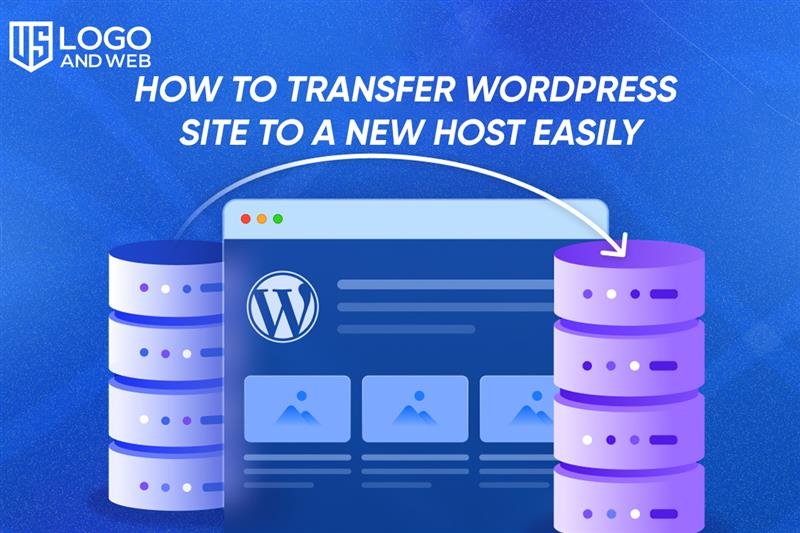When you think about moving your WordPress site to a new host, it can feel like moving into a new house. You pack your things, double-check nothing’s left behind, and settle into a fresh space. The thought alone can be stressful, but with the right plan, the process becomes smooth and surprisingly straightforward. If you’ve been frustrated with slow loading times or limited features from your old host, switching might be the best move you’ll make for your site’s future.
This guide will walk you step-by-step through the WordPress migration process. Whether you’re doing it manually, using a plugin, or considering professional help, you’ll learn how to move your site without breaking a sweat—and without losing sleep over downtime.
Why Transfer Your WordPress Site to a New Host?
Websites grow, and so do their needs. Maybe your current host no longer delivers the speed you expect. Or perhaps you’ve outgrown the basic features and need more advanced tools. In many cases, switching hosts can dramatically improve your site’s performance.
Think of it this way: hosting is like the foundation of your house. If it’s shaky or outdated, everything built on top of it suffers. By choosing the right hosting environment, you’re setting yourself up for smoother operations, better security, and more reliability.
Step 1: Backup Your WordPress Site Before Moving
Before you even think about touching a new host, backup is your safety net. Creating a full copy of your site ensures that nothing is lost during the transfer.
You can use plugins like UpdraftPlus, Duplicator, or even your host’s built-in backup tools. The important part is to save both your WordPress database and your files. Store them in multiple locations—your computer, an external drive, or cloud storage. This step might feel boring, but skipping it can cost you everything.
Step 2: Choose the Best Method for Migration
There are several ways to migrate WordPress:
- Manual Migration: Download your files via FTP tools like FileZilla and import your database manually. It requires more technical effort but gives you control.
- Plugin Migration: Tools like the Duplicator plugin make the process faster and easier. If you’re nervous about manual steps, this is a solid choice.
- Host Migration Services: Many hosting companies now offer free WordPress migration services. It’s hassle-free, though you’ll want to double-check their work.
Each method has its pros and cons. If you’re confident with technology, manual steps give you full control. If not, plugins and services save time and stress.
Step 3: Transfer WordPress Files and Database
If you’re going the manual route, this step matters most. Use FileZilla to move all your WordPress files to the new hosting account. After that, upload your database using phpMyAdmin.
It might sound intimidating, but think of it like packing and unpacking. You’re just moving your site’s belongings from one house to another. Double-check permissions and settings to ensure everything lands safely in the right place.
Step 4: Update DNS Settings
Once your files and database are in place, it’s time to point your domain name to the new host. This means updating your DNS settings.
DNS is like an address book. If it still points to your old host, visitors will never see the new site. Updating DNS can take anywhere from a few hours to 48 hours to propagate worldwide. During this time, your old site might still appear, but don’t worry—that’s normal.
Step 5: Test Your WordPress Site on the New Host
Before celebrating, take a moment to test everything. Check your homepage, blog posts, images, and contact forms. Make sure links work and that your design looks the same.
Testing also includes backend functions. Log into your WordPress dashboard and confirm that plugins and themes behave as expected. This small step ensures your audience never sees broken pages or missing content.
Step 6: Optimize WordPress SEO After Migration
Migrating isn’t just about moving files. You also want to maintain your search engine rankings. Here’s what to do:
- Update internal links if needed.
- Make sure your sitemap is fresh and resubmitted to Google Search Console.
- Monitor for crawl errors and fix them quickly.
Think of SEO like your digital reputation. After a move, you don’t want Google or your readers to get lost.
Troubleshooting Common WordPress Migration Problems
Sometimes things don’t go smoothly. Maybe your site shows a white screen, or the database import throws an error. Don’t panic—these issues are common.
- White Screen of Death: Usually caused by plugin conflicts or memory limits. Disable plugins or increase PHP memory.
- Database Errors: Double-check credentials in your wp-config.php file.
- Missing Images: Verify that your file paths match the new host environment.
A little patience goes a long way. Most errors have straightforward fixes if you troubleshoot calmly.
Frequently Asked Questions
How to transfer a WordPress site without downtime?
By keeping your old site live until DNS changes fully propagate, you can avoid downtim
What is the best plugin for WordPress site migration?
The Duplicator plugin is popular for beginners, while All-in-One WP Migration is also reliable.
Do I need to backup my site before moving hosts?
Yes, always backup both files and the database before starting migration.
How long does the WordPress migration process take?
It depends on your site size, but most transfers take a few hours to complete.
What should I check after moving WordPress to a new host?
Test functionality, forms, and images. Update DNS and review SEO settings.
Final Reflections
Migrating your WordPress site might sound like a huge project, but with the right plan, it’s more like a series of simple steps. Backup, migrate, test, and then optimize—it’s a rhythm that works every time.
If you want expert help or prefer not to take on the process alone, US Logo and Web offers professional support to make your WordPress hosting transfer smooth and stress-free. Sometimes the smartest move is letting pros handle the heavy lifting so you can focus on growing your brand.